Difference between revisions of "VS Code"
From MSX Game Library
(→Recommended extensions) |
|||
| Line 12: | Line 12: | ||
[[Image:Github_Logo.png|16px]] GitHub: https://github.com/Calindro/emulicious-debugger | [[Image:Github_Logo.png|16px]] GitHub: https://github.com/Calindro/emulicious-debugger | ||
| − | == | + | == Assembler == |
=== ASxxxx Cross Assembler and Linker === | === ASxxxx Cross Assembler and Linker === | ||
Revision as of 16:14, 16 October 2024
While MSXgl can be used with any source code editor, there are some very useful features that work specifically with Visual Studio Code.
Contents
Source code debugging
Emulicious Debugger
![]() Using the Emulicious's VS Code extension, you can debug your C source code directly from VS Code.
Using the Emulicious's VS Code extension, you can debug your C source code directly from VS Code.
See details: Emulators#How to debug using VS Code.
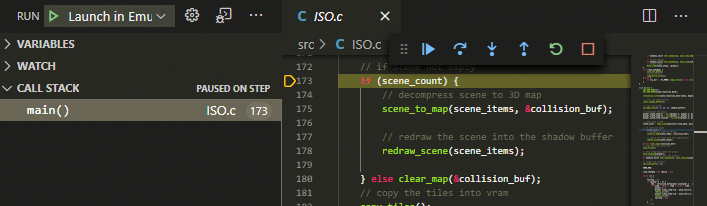
![]() GitHub: https://github.com/Calindro/emulicious-debugger
GitHub: https://github.com/Calindro/emulicious-debugger
Assembler
ASxxxx Cross Assembler and Linker
This extension gives you syntax colorization for SDCC-compatible assembler syntax used in MSXgl: asz80.
Once the extension has been installed, add "asz80" language to file associations:
| Item | Value |
|---|---|
| *.asm | asz80 |
| *.s | asz80 |
![]() GitHub: https://github.com/georgjz/asxxxx-vscode
GitHub: https://github.com/georgjz/asxxxx-vscode
Z80 Assembly meter
This extension gives you information about the size and cost (in CPU cycles) of a piece of assembler code.
Once the extension has been installed, you have 2 options to change:
- Set Platform option to "MSX" to have accurate cycle count, including the MSX specific wait-state.
- Add "asz80" and "c" to the languageIds table. Adding "c" allows to get assembler analyzer for assembler code inlined into C function.
 by theNestruo
by theNestruo
![]() GitHub: https://github.com/theNestruo/z80-asm-meter-vscode/tree/master
GitHub: https://github.com/theNestruo/z80-asm-meter-vscode/tree/master